Install CentOS 6.4 in VMware Fusion 5 on Mac OS X 10.6.8
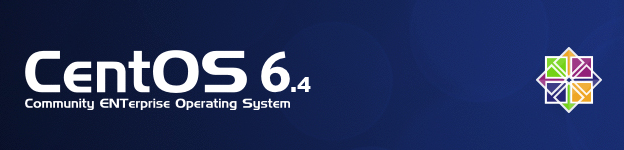
What we need:
- Mac OS X 10.6.8
- VMware Fusion 5, download and buy at http://www.vmware.com/products/fusion/overview.html
- CentOS 6.4 ISO Images, download at http://wiki.centos.org/Download
About my Mac OS X 10.6.8:
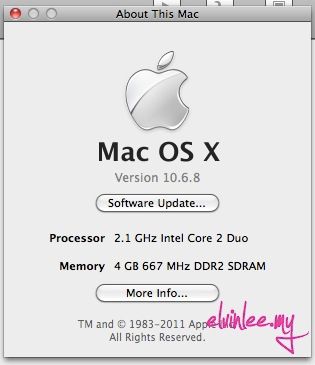
About VMware Fusion 5:
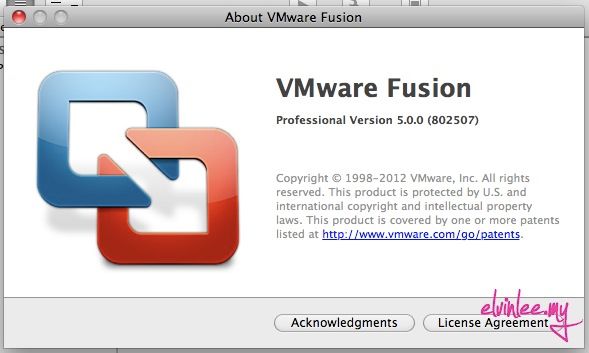
Now, we start to install CentOs 6.4 in VMware Fusion 5.0. There are few steps to complete the installation. Before start the installation, please make sure your machine connected to internet. Here we go.
Step 1: Open VMware Fusion, choose New.
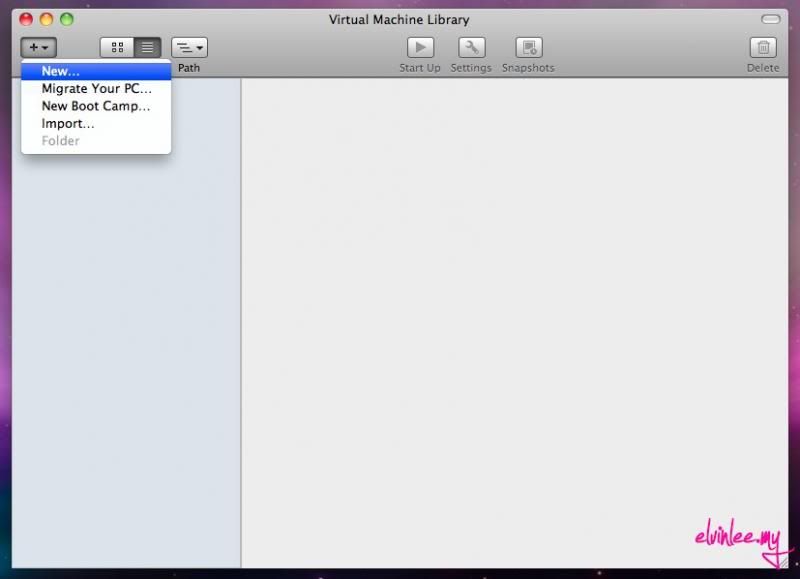
Step 2: You will see a New Virtual Machine Assistant, just select Continue without disc.
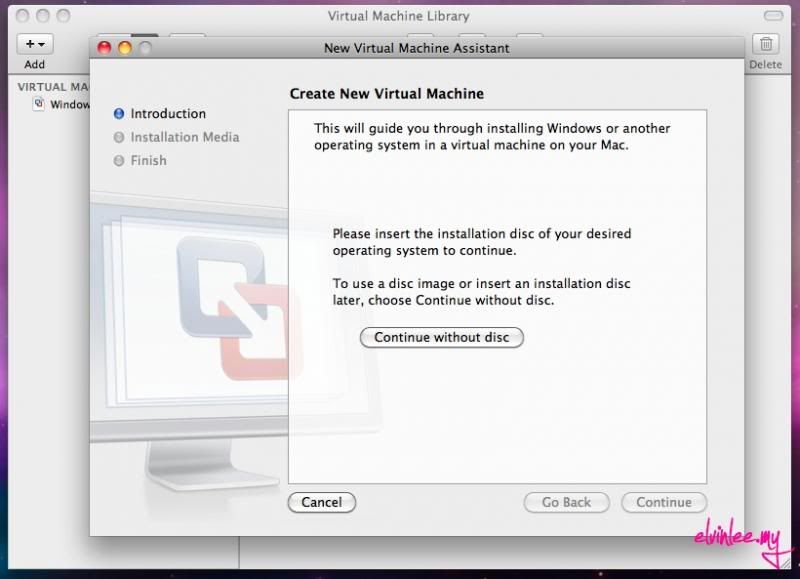
Step 3: Select Use operating system installation disc or image.
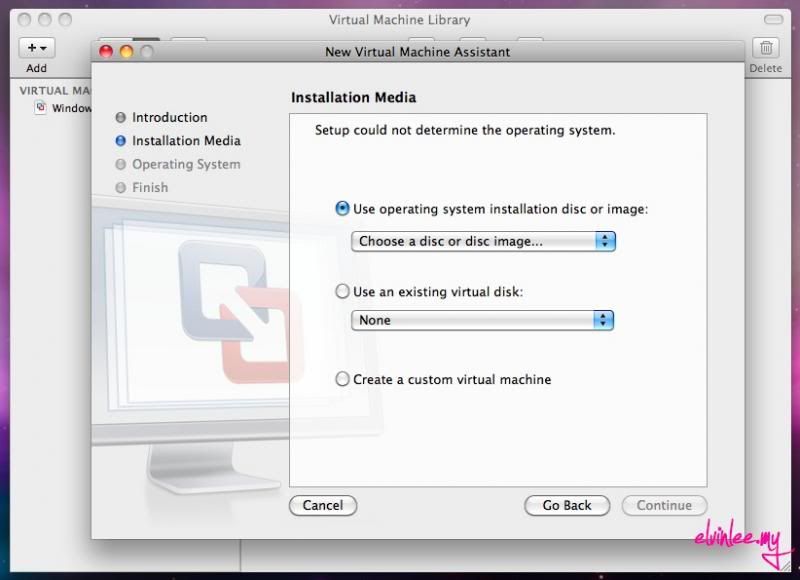
Step 4: Select the installation ISO Image, CentOS-6.4-i386-bin-DVD1.iso
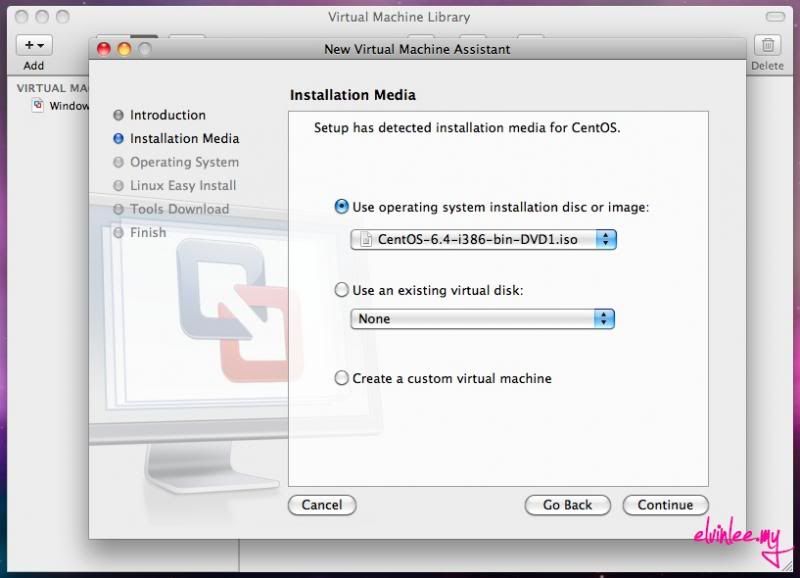
Step 5: Choose Operating System, VMware Fusion 5 will do an auto select.
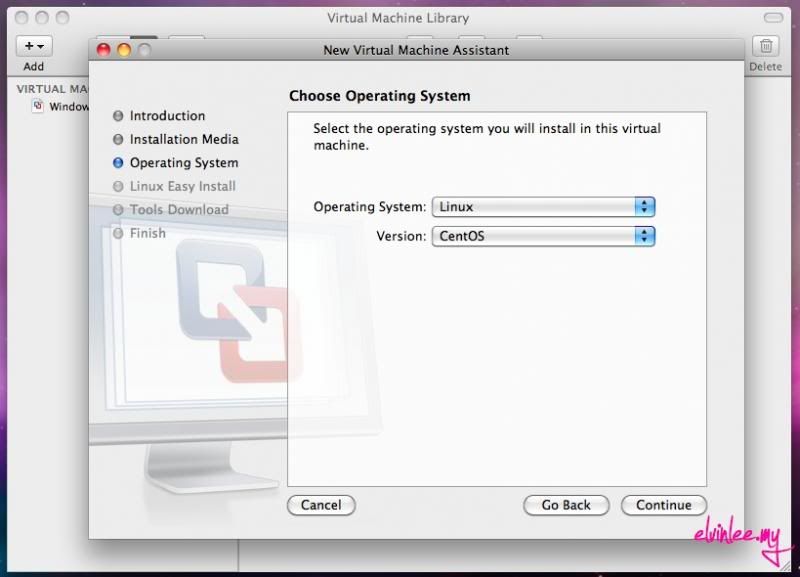
Step 6: Linux Easy Install, insert the Display Name, Account Name and Password.
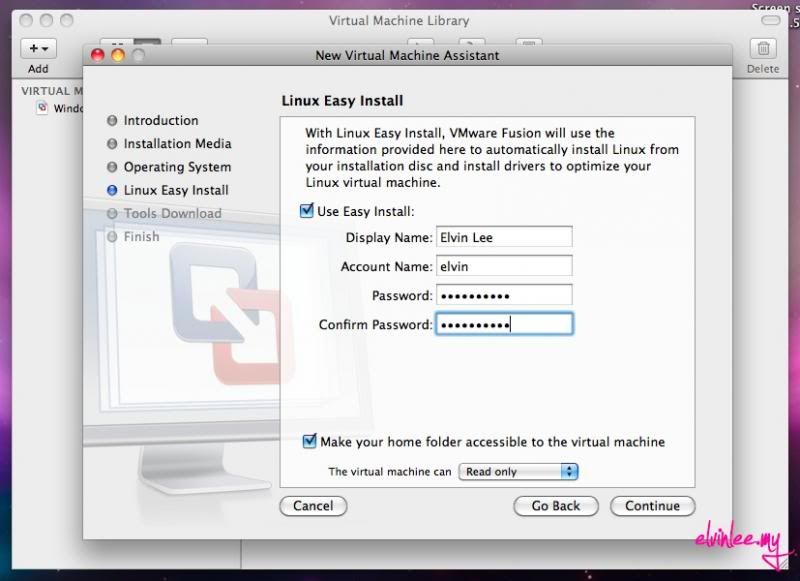
Step 7: VMware Tools Download, select Download.
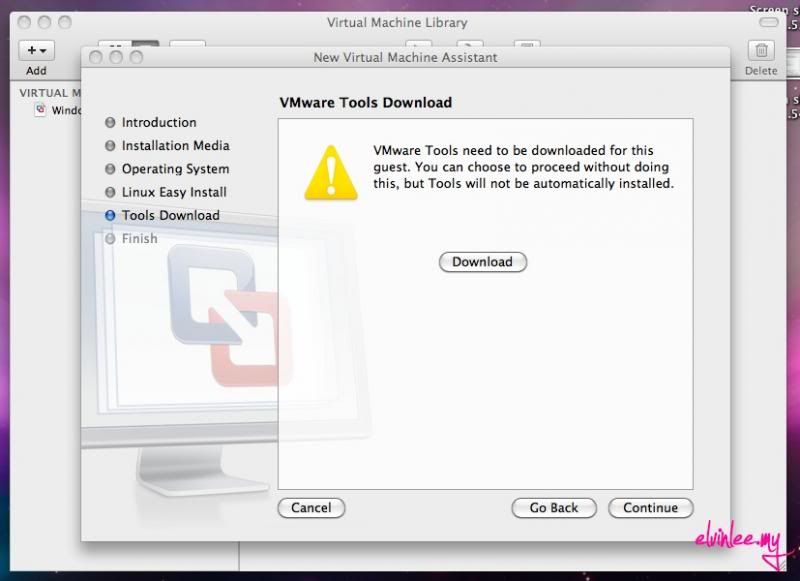
Step 8: Virtual Machine Summary, you may customize the settings of this virtual machine with select Customize Settings.
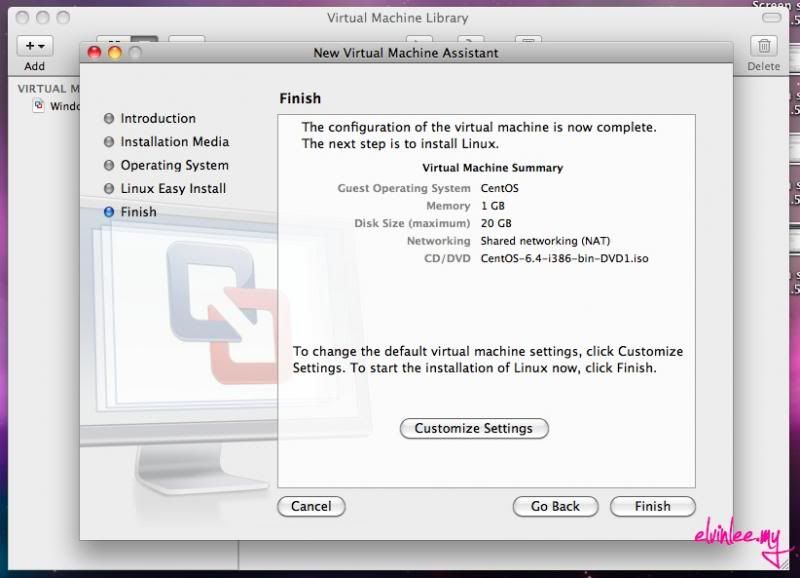
Step 9: Installing
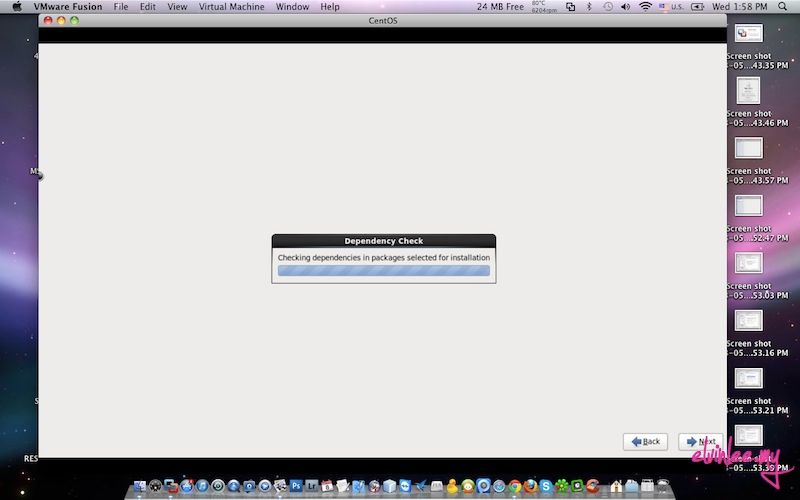
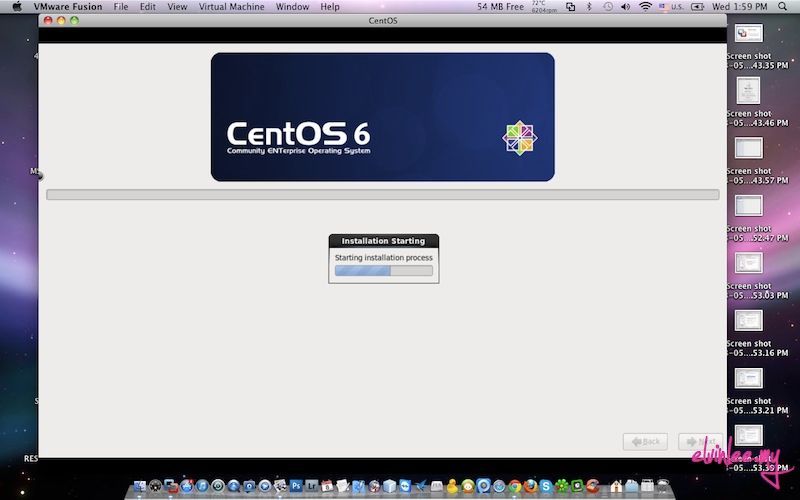
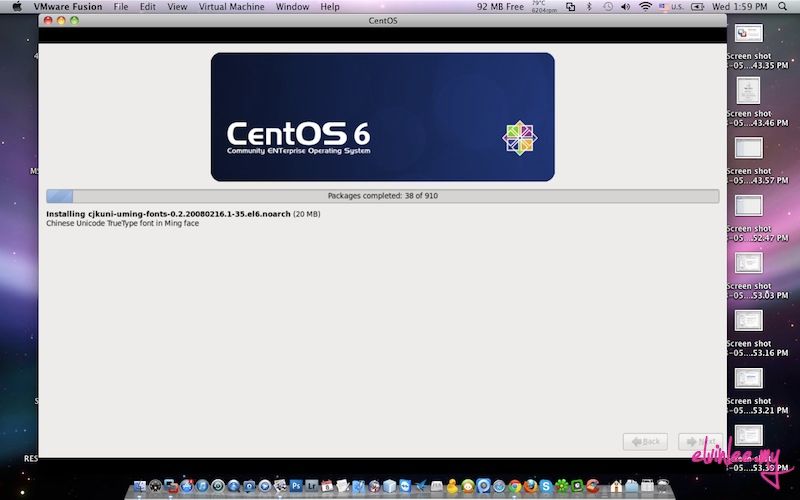
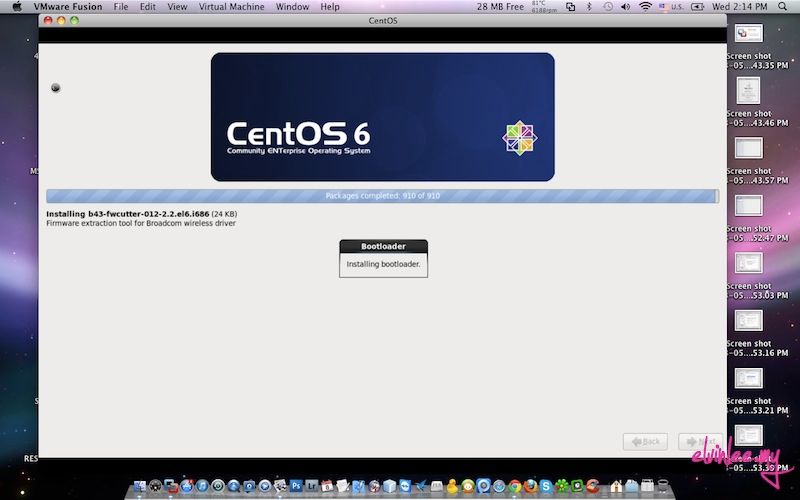
Step 10: Done
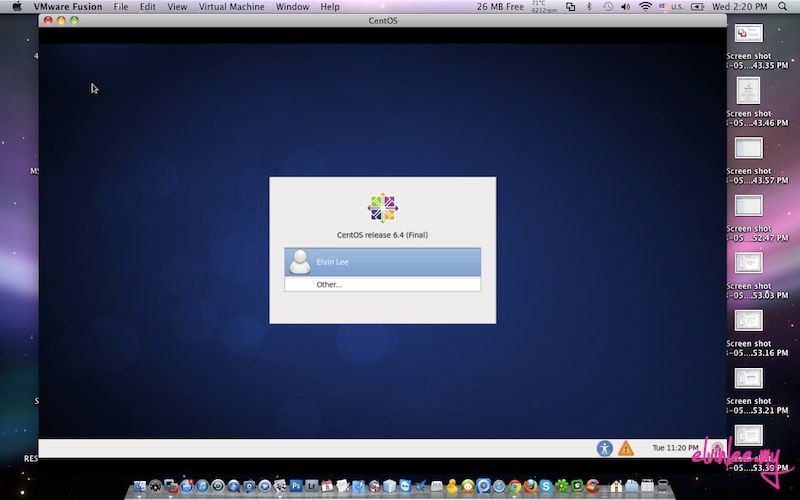
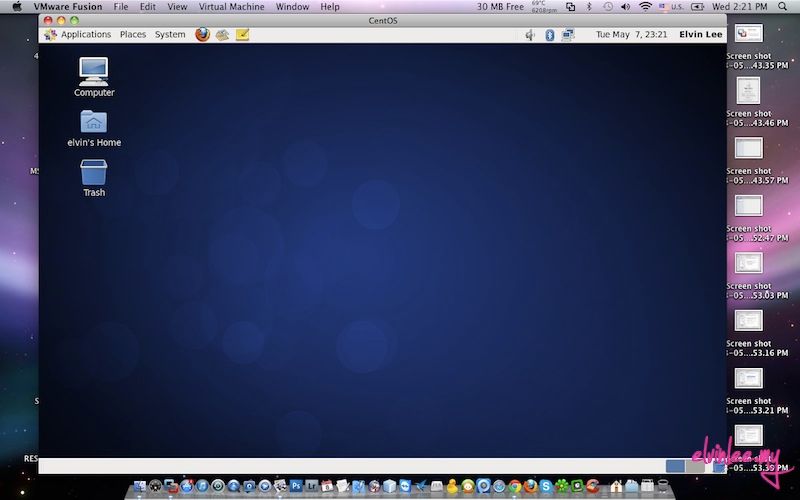
Now, CentOS 6.4 is installed successful in VMware Fusion 5 on Mac OS X 10.6.8. You may start to use CentOS 6.4 on Mac OS 10.6.8.
Please do hesitate to contact me if you found out any mistake.