Product Total Quantity
If customers add quite a lot products to cart, when they view the cart, they are difficult to find out total how many they added to cart.
Or, if there is a situation: Purchase any product, get 20% discount if more than 100 pieces. Customers need to know how many they have added to cart.
Here is the coding to show total how many products added to cart:
<?php global $woocommerce; ?>
<?php echo sprintf(_n('%d', '%d', $woocommerce->cart->cart_contents_count, 'woothemes'), $woocommerce->cart->cart_contents_count);?>
I added the coding before Cart Subtotal, you may add to any place you want.
<tr class="cart-subtotal">
<th><?php _e( 'Product Quantity', 'woocommerce' ); ?></th>
<td><?php global $woocommerce; ?><?php echo sprintf(_n('%d', '%d', $woocommerce->cart->cart_contents_count, 'woothemes'), $woocommerce->cart->cart_contents_count);?></td>
</tr>
Show in Cart Page
To show the total quantity in cart page, you need to copy /plugins/woocommerce/templates/cart/cart-totals.php to your child theme /woocommerce/cart/ to prevent any error.
Result:
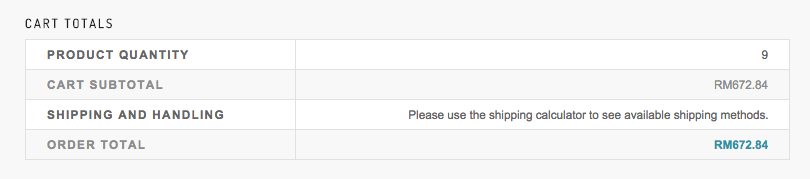
Show in Checkout Page
To show the total quantity in checkout page, you need to copy /plugins/woocommerce/templates/checkout/review-order.php to your child theme /woocommerce/checkout/ to prevent any error.
Result:
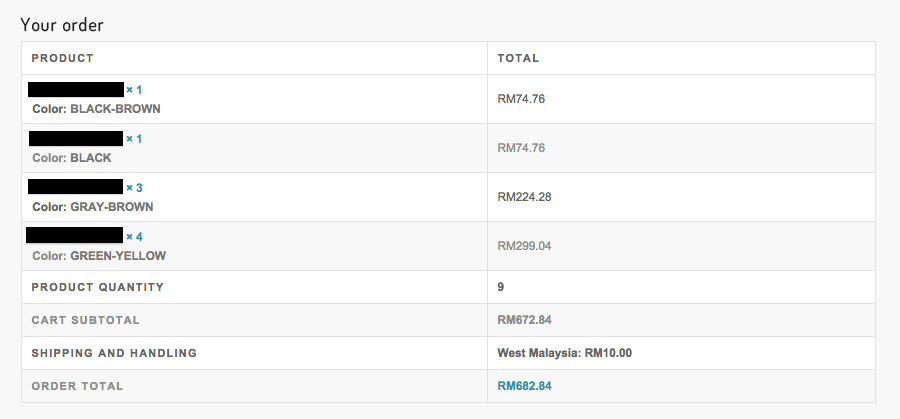
External Link: WooCommerce – Show number of items in cart and total
WooCommerce Show Product Total Quantity
Please do hesitate to contact me if you found out any mistake or typo.
Thanks
It’s working very well
It’s great to hear that!